换国内源
配置中科大源
1
2
|
sudo sed -i 's@//.*archive.ubuntu.com@//mirrors.ustc.edu.cn@g' /etc/apt/sources.list
sudo apt update
|
ssh配置
安装ssh
1
2
|
sudo apt update
sudo apt install openssh-server vim
|
配置密钥
1
2
3
4
5
|
ssh-keygen
cd .ssh
cat id_rsa.pub >> authorized_keys
chmod 600 authorized_keys
chmod 700 ~/.ssh
|
1
|
sudo vim /etc/ssh/sshd_config
|
sshd_config文件内修改:
1
2
3
4
5
6
|
RSAAuthentication yes #开启密钥登陆
PubkeyAuthentication yes #开启密钥登陆
PasswordAuthentication no # 禁用密码登陆
PermitRootLogin no # 禁用root用户登录
|
然后在客户端使用id_rsa文件作为密钥登陆即可
远程桌面设置
可以使用ubuntu自带的屏幕共享功能(基于Vino),但有可能需要安装下才会在菜单中显示。
安装vino
配置vino
首先在设置里配置屏幕共享
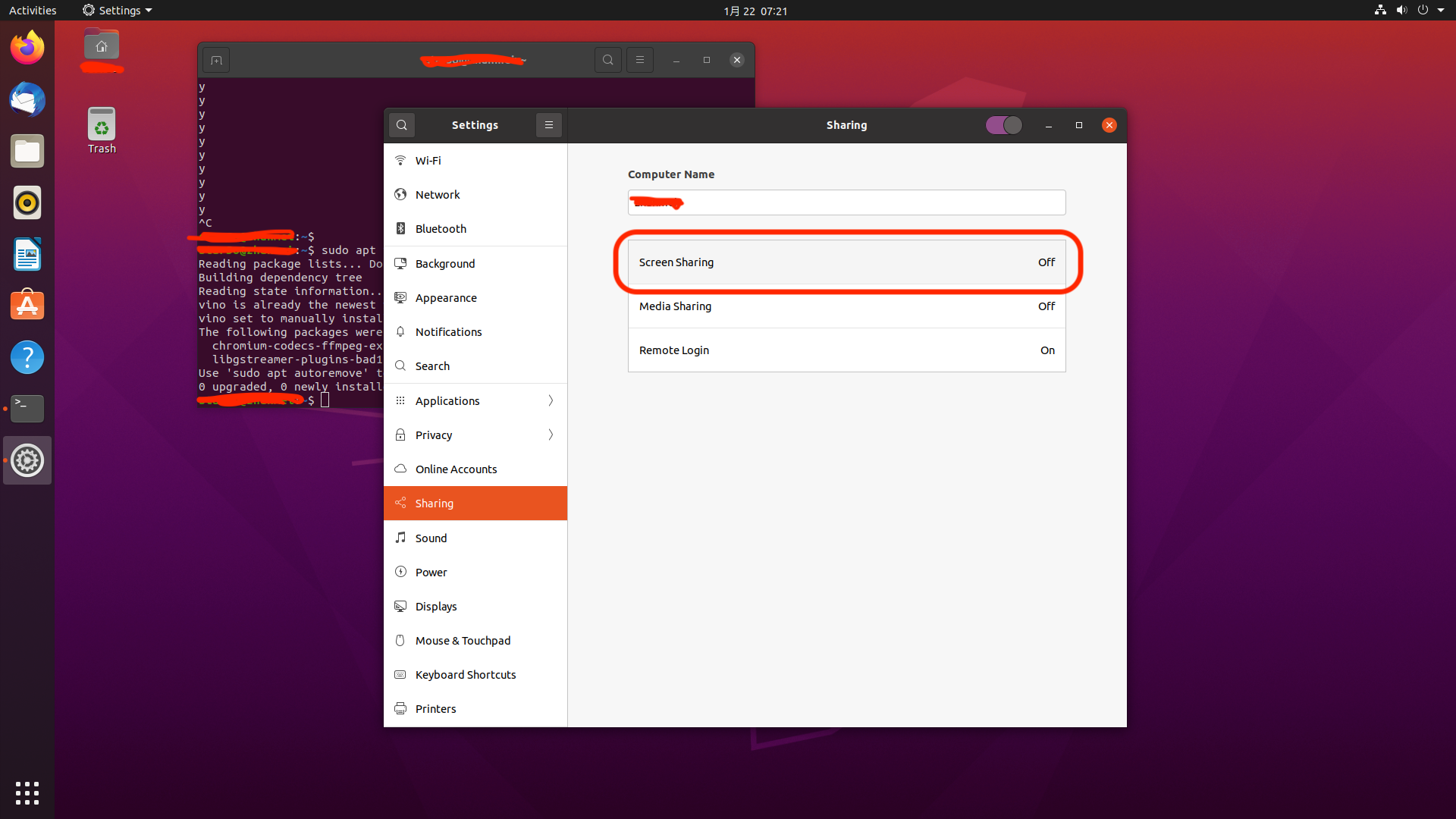
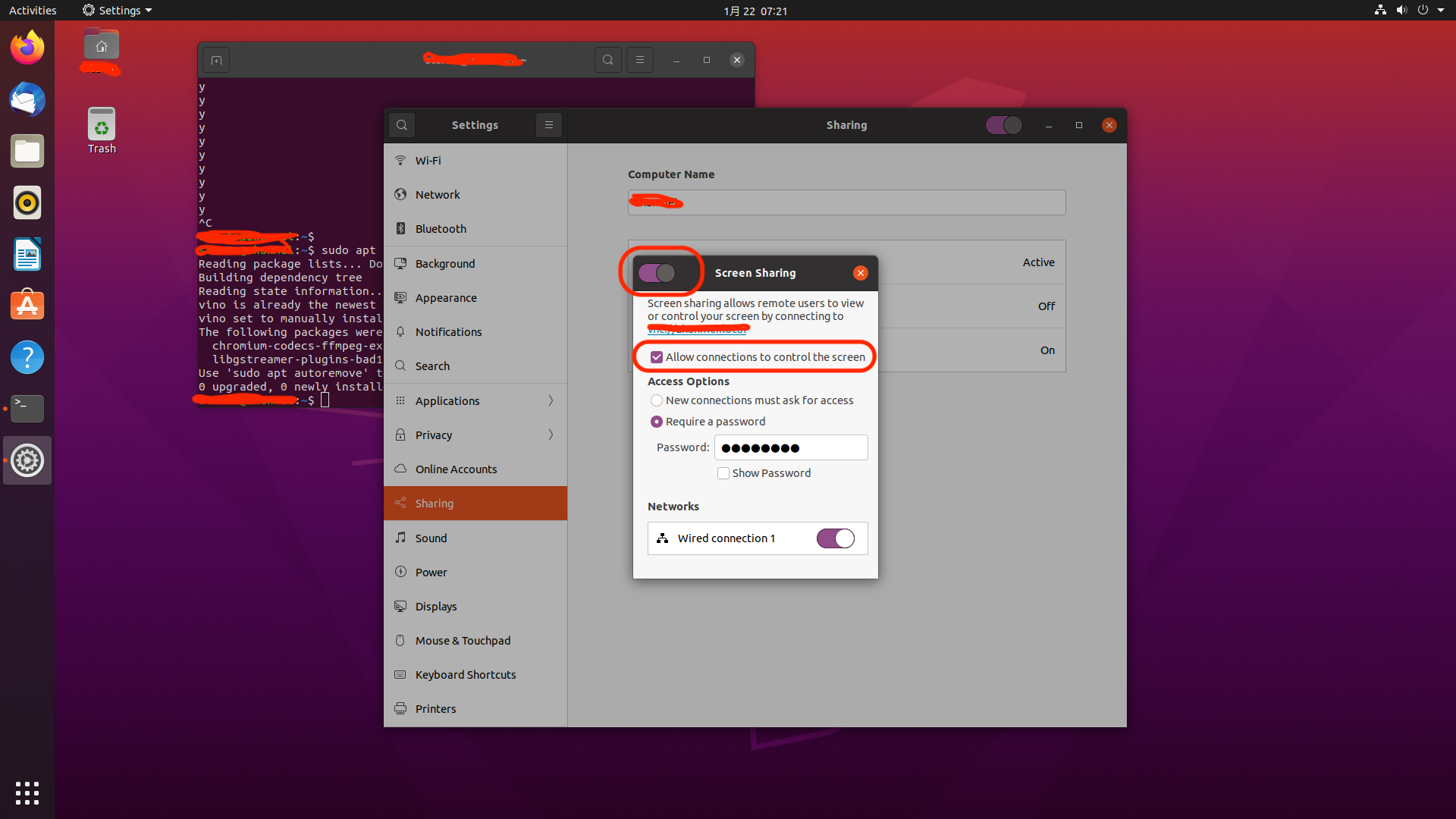 密码最多可以设置8位
密码最多可以设置8位
然后在终端中再进行配置
1
2
|
gsettings set org.gnome.Vino require-encryption false
# 关闭vino的require-encryption选项
|
参考:https://www.cnblogs.com/jzcn/p/16624641.html
https://blog.csdn.net/Naisu_kun/article/details/123007055
安装todesk
1
2
3
|
wget https://newdl.todesk.com/linux/todesk-v4.3.1.0-amd64.deb
sudo apt-get install ./todesk-v4.3.1.0-amd64.deb
todesk #启动
|
安装向日葵
1
2
|
wget https://d.oray.com/sunlogin/linux/SunloginClient_15.2.0.63062_amd64.deb
sudo apt install ./SunloginClient_15.2.0.63062_amd64.deb
|
安装teamviewer
1
2
|
wget https://download.teamviewer.com/download/linux/teamviewer_amd64.deb
sudo apt install ./teamviewer_amd64.deb
|
精简 Ubuntu 20.04 – 删除不必要的自带软件
系统预装了一些无用或者用处很少的软件
执行下面这行命令可以删除它们
1
|
sudo apt remove remmina libreoffice-common thunderbird totem rhythmbox simple-scan gnome-mahjongg aisleriot gnome-mines cheese transmission-common gnome-sudoku
|
1
2
3
4
5
6
7
8
9
10
11
12
13
|
#根据个人习惯自行决定是否删除
remmina 远程桌面
libreoffice 办公软件
thunderbird 邮件客户端
totem 视频播放
rhythmbox 音乐播放器
simple-scan 文档扫描仪
gnome-mahjongg 对对碰游戏
aisleriot 接龙游戏
gnome-mines 扫雷
cheese 茄子(拍照)
transmission-common bt下载
gnome-sudoku 数独
|
然后自动卸载不需要的依赖
1
|
sudo apt --purge autoremove
|
最后更新软件包
1
|
sudo apt upgrade #更新软件仓库
|
安装docker
docker官方的源比较慢,采用阿里云的docker源进行安装。
https://developer.aliyun.com/mirror/docker-ce
1
2
3
4
5
6
7
8
9
10
|
# step 1: 安装必要的一些系统工具
sudo apt-get update
sudo apt-get -y install apt-transport-https ca-certificates curl software-properties-common
# step 2: 安装GPG证书
curl -fsSL https://mirrors.aliyun.com/docker-ce/linux/ubuntu/gpg | sudo apt-key add -
# Step 3: 写入软件源信息
sudo add-apt-repository "deb [arch=amd64] https://mirrors.aliyun.com/docker-ce/linux/ubuntu $(lsb_release -cs) stable"
# Step 4: 更新并安装Docker-CE
sudo apt-get -y update
sudo apt-get -y install docker-ce
|
设置非root账户执行docker命令
1
2
3
4
5
6
7
8
9
10
11
|
# 1.创建名为docker的组,如果之前已经有该组就会报错,可以忽略这个错误:
sudo groupadd docker
# 2.将当前用户加入组docker:
sudo gpasswd -a ${USER} docker
# 3.重启docker服务
sudo systemctl restart docker
# 4.添加访问和执行docker sock的权限:
sudo chmod a+rw /var/run/docker.sock
|
设置容器镜像加速
1
2
3
4
5
6
7
8
9
|
sudo mkdir -p /etc/docker
sudo tee /etc/docker/daemon.json <<-'EOF'
{
"registry-mirrors": ["https://stl5pm36.mirror.aliyuncs.com"]
}
EOF
sudo systemctl daemon-reload
sudo systemctl restart docker
# 使用的是作者自己申请的加速器地址
|
安装docker-compose
1
2
3
4
|
sudo apt-get install docker-compose-plugin
docker compose version #查看是否安装成功
|
安装Anaconda
下载安装:
1
2
|
wget https://repo.anaconda.com/archive/Anaconda3-2022.10-Linux-x86_64.sh
bash Anaconda3-2022.10-Linux-x86_64.sh
|
配置conda国内源:清华源。
https://mirrors.tuna.tsinghua.edu.cn/help/anaconda/
1
2
3
4
5
6
7
|
conda config --add channels https://mirrors.tuna.tsinghua.edu.cn/anaconda/pkgs/free/
conda config --add channels https://mirrors.tuna.tsinghua.edu.cn/anaconda/pkgs/main/
conda config --add channels https://mirrors.tuna.tsinghua.edu.cn/anaconda/cloud/conda-forge/
conda config --set show_channel_urls yes
conda clean -i # 清除索引缓存
|
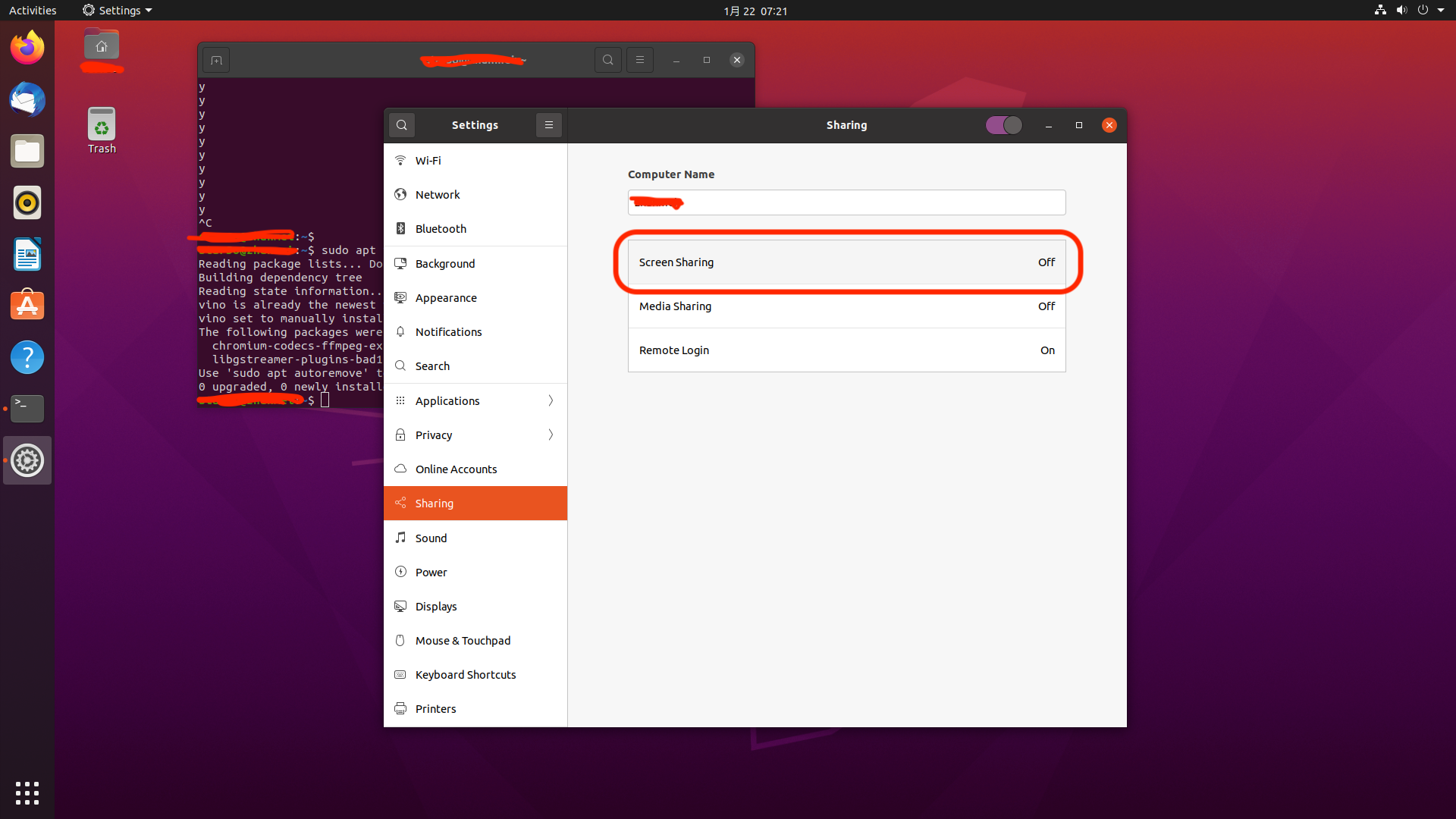
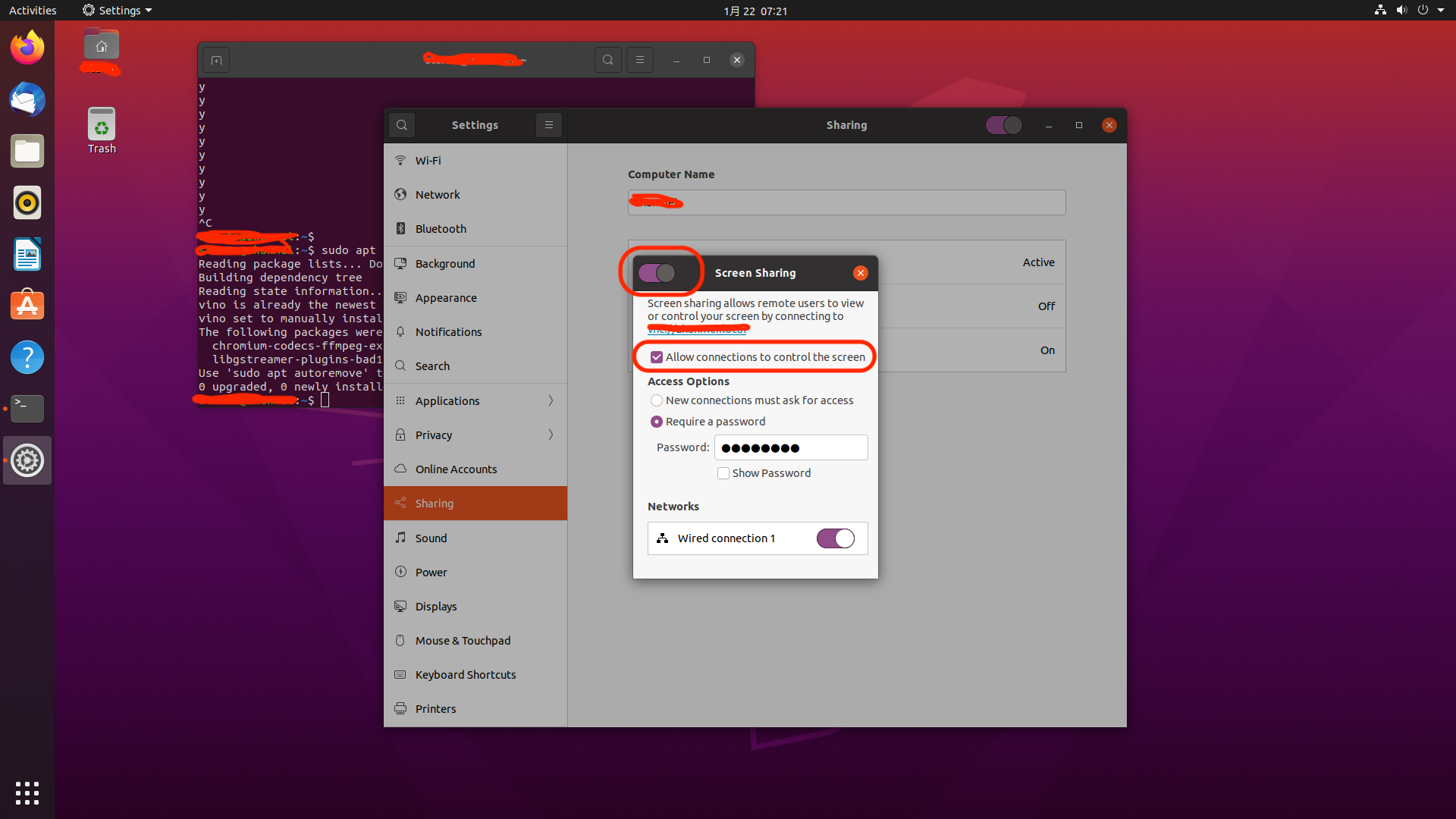 密码最多可以设置8位
密码最多可以设置8位